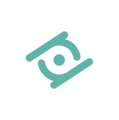Changing your password on your own or requesting a new one. Everything you need to know about password management.
Do you need to change your password but don’t know how? This quick guide will give you all the information you need!
There are two ways to change your MindLenses Professional software password:
Change password from the Medical Section
Log in to the medical platform using the credentials you received when purchasing. On the left navigation menu, go to the Profile section.
There, fill in the fields "Password" and "Confirm Password" with your desired new password and save the changes by clicking the "Save" button.
Please pay attention to the password management guidelines before making the change.
These instructions apply to both "Clinic" and "Doctor" accounts.
Change password from the Login page
On the medical platform login page, click the "Forgot password" button.
You will receive a password reset link by email. Open your email provider and click "Reset Password" to set a new password.
IMPORTANT
If you don’t receive the email within 5 minutes, please check your spam/junk folder.
Useful information about password changes
Remember, to set a secure password it must include:
At least 8 characters
At least 1 number (0-9)
Uppercase (A-Z) or lowercase (a-z) letters
Special characters (e.g., $!#)
The Restorative team recommends:
-
Changing your password regularly
-
Not keeping written copies of it
-
Avoiding common or previously used passwords
-
Never sharing your password