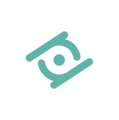How can I add and register a new patient under my account? What information do I need?
Need to register a new patient but don’t know where to start? In this short guide, we’ll walk through all the steps needed to register a new patient on the platform.
Access the platform
To register a new patient, log in to your personal area on the MindLenses web platform.
Once logged in, navigate to the menu and click on “New Patient”.
⚠️ Note: Patients cannot be created from the tablet.
Check this article to learn what actions are available on the medical app and which are available on the web platform.
Prepare patient information
To register a new patient, you must complete the form with all required personal and clinical details marked with an asterisk (*).
❗ Once entered, patient information cannot be changed independently. That’s why the system asks for double confirmation of the data.
When all fields are complete, click “Save”. The system will check if all data are correct; if so, a confirmation popup will appear.
You must click “Save” again to confirm and activate the new patient.
Visit the “My Patients” section to make sure the patient has been successfully added.